JSON Search Engine
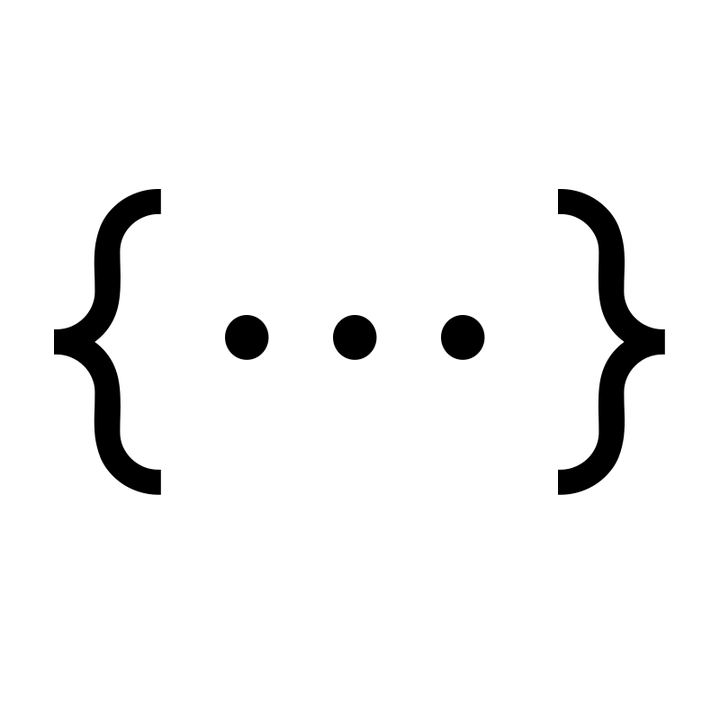
JSON-SQL
JSON-SQL is a Typescript query processor and execution engine that performs analytics using a SQL-like language in a JSON format.
It supports many basic analytics commands, including:
- column selection
- filtering
- ordering
- aggregate functions
It also supports nested queries and multiple ordering.
Table of Contents:
See here for the Github page. Based on the Insight UBC class project.
How to Use
The query syntax is based on JSON. Simple commands can be nested together to form more complex queries.
Here is an example of a simple select where statement:
{
"WHERE": {
"GT": {
"courses_avg": 95
}
},
"OPTIONS": {
"COLUMNS": [
"courses_avg",
"courses_title"
]
}
}
More complex queries can be formed by nesting together queries with AND or OR syntax:
{
"WHERE": {
"AND": [{
"IS": {
"courses_dept": "cpsc"
}},
{
"GT": {
"courses_avg": 90
}
}]
},
"OPTIONS": {
"COLUMNS": [
"courses_dept",
"courses_avg",
"courses_title"
]
}
}
Results can be order by columns using the ORDER option:
{
"WHERE": {
"LT": {
"courses_avg": 10
}
},
"OPTIONS": {
"COLUMNS": [
"courses_avg",
"courses_dept",
"courses_instructor",
"courses_title",
"courses_pass",
"courses_fail",
"courses_audit",
"courses_year"
],
"ORDER": {
"dir": "DOWN",
"keys": [
"courses_instructor",
"courses_dept"
]
}
}
}
We can also perform aggregation by using TRANSFORMATIONS:
{
"WHERE": {
"GT": {
"courses_avg": 95
}
},
"OPTIONS": {
"COLUMNS": [
"courses_avg",
"courses_dept",
"overallSum"
],
"ORDER": {
"dir": "UP",
"keys": [
"courses_avg",
"courses_dept"
]
}
},
"TRANSFORMATIONS": {
"GROUP": [
"courses_avg",
"courses_dept"
],
"APPLY": [
{
"overallSum": {
"SUM": "courses_avg"
}
}
]
}
}
Supported Features
The project currently supports the following filters and options:
WHERE
The WHERE keyword is used to filter columns based on a given condition. It takes supports only one condition, but can be expanded by using AND or OR keywords.
Syntax:
{
"WHERE": {
"<filter-keyword>": {
"<column>": 0
}
}
}
GT
The GT keyword is used to filter for records greater than a numeric value in the specified column.
Example:
{
"WHERE": {
"GT": {
"year": 2017
}
}
}
LT
The LT keyword is used to filter for records less than a numeric value in the specified column.
Example:
{
"WHERE": {
"LT": {
"year": 2017
}
}
}
EQ
The EQ keyword is used to filter for records equal to a numeric value in the specified column.
Example:
{
"WHERE": {
"EQ": {
"year": 2017
}
}
}
IS
The IS keyword is used to filter for records that match a string value in the specified column.
Example:
{
"WHERE": {
"GT": {
"year": "2017"
}
}
}
AND
The AND keyword is used to add more filter conditions to the query. It will select records that satisfy all given conditions.
Example:
{
"WHERE": {
"AND": [{
"EQ": {
"year": 2017
}
},
{
"GT": {
"age": 23
}
}]
}
}
OR
The OR keyword is used to add more filter conditions to the query. It will select the records that satisfy any given conditions.
Example:
{
"WHERE": {
"OR": [{
"EQ": {
"year": 2017
}
},
{
"GT": {
"age": 23
}
}]
}
}
OPTION
The OPTION keyword is used to attach options to the query. This includes column selection, multiple ordering, and aggregate functions.
Syntax:
{
"OPTIONS": {
"<option-keyword>": {
...
}
}
}
COLUMNS
The COLUMNS keyword is used to select items from a query. Columns are listed by name in the query, and these will be the values returned by the query engine.
Example:
{
"OPTIONS": {
"COLUMNS": [
"year",
"age",
"title"
]
}
}
ORDER
The ORDER column is used to order the records by ascending or descending order. It supports both single selection and multiple selection.
Single Selection
You can select one column to order by ascending order by directly providing a column name in the ORDER section.
Example:
{
"OPTIONS": {
"ORDER": "year"
}
}
Multiple Selection
You can select multiple columns by using the dir and keys keywords.
Example: Example:
{
"OPTIONS": {
"ORDER": {
"dir": "UP",
"keys": [
"year",
"age"
]
}
}
}
TRANSFORMATIONS
Transformations can be applied in the query to better analyze the dataset. Insight supports aggregate functions via keywords. See below for each keyword.
MAX
The MAX keyword is used to find the maximum value of a column in a collection of records.
MIN
The MIN keyword is used to find the minimum value of a column in a collection of records.
SUM
The SUM keyword is used to find the sum of the values of a column in a collection of records.
AVG
The AVG keyword is used to find the average value of a column in a collection of records.
COUNT
The COUNT keyword is used to find the number of records for a given column in the collection of records.
REST API Service Example
The example service is currently implemented as a local REST API service. A dataset is first preloaded into the service with a HTTP PUT request. The data is then extracted and loaded into memory for searching.
When HTTP requests are sent to the endpoint, it parses the JSON request and queries the dataset for entries that match the request.
If the corresponding values are found, the service returns a 200 status code and the requested values in the body of the response.
If no valid values are found, it will return a 200 status code with an empty array in the body of the response.
If the request is formatted incorrectly, it will return a 4XX status code representing request was invalid or query execution failed.
Clone the code base and run npm start to start the service locally.